Background Intelligent Transfer Service will not start
Nov
Background Intelligent Transfer Service (BITS) is a service built into Windows that transfers files in the background using idle network bandwidth. It basically acts as a download manager for Windows Update and other services by being able to resume from broken or partial downloads.
If you are having problems with downloading Windows updates because BITS will not start or is giving errors, there are a couple of ways you can try to fix the issue. If you are getting any of these errors, read on:
Background intelligent transfer service did not start properly
Background intelligent transfer service will not start
Background intelligent transfer service has stopped working
If BITS can’t be started for some reason, first make sure it is enabled in the Services control panel applet. Go to Start, Control Panel, Administrative Tools, and click on Services.
Make sure that Background Intelligent Transfer Service is set to Automatic or Manual as the startup type.
If it’s not set to Manual or Automatic, then double-click on it and change the startup type to either one of these. If the service is configured correctly, but BITS will still not start up properly, check to make sure none of the dependent services are disabled.
Again, go through the list of services and make sure all of the following are set to Automatic or Manual:
Terminal Services, Remote Procedure Call (RPC), System Event Notification, Windows Management Instrumentation Driver Extensions, COM+ Event System, DCOM Server Process Launcher
If all of the services are correctly configured, you can try to delete and reset the download queue by deleting the following two files:
%ALLUSERSPROFILE%\Application Data\Microsoft\Network\Downloader\qmgr0.dat
%ALLUSERSPROFILE%\Application Data\Microsoft\Network\Downloader\qmgr1.dat
Now try to start the BITS service by going to the command prompt and typing in net start bits. This will reset the BITS transfer queue and hopefully allow the service to start properly. If not, then continue reading!
If you are running Windows Vista and you cannot start the Background Intelligent Transfer Service, you can download the BITS Repair Tool to fix any problems corrupted BITS files. This tool by Microsoft tries three different methods to reset BITS on Vista.
You can also check to make sure that a missing DLL file is not preventing BITS from starting properly. Go to Start, Run and type in the following command:
depends.exe %windir%\system32\qmgr.dll
The Windows Dependency Walker will pop up and you will get an error message if any of the required DLLs are missing. You also want to check the DLL dependencies for Windows Update:
depends.exe %windir%\system32\wuauserv.dll
If you simply get a window with a whole bunch of DLLs listed and no error messages that means all the appropriate DLL files for BITS and Windows Update are correctly installed on your system.
If you get an error about a DLL not being found or that is missing, then it is best to run System File Checker, which will copy back all of the original Windows DLL files. Go to Start, Run, and type in CMD. At the prompt, type in
sfc /scannow
reboot after it is done
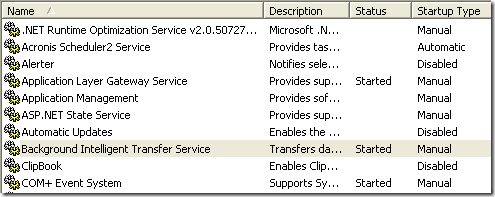
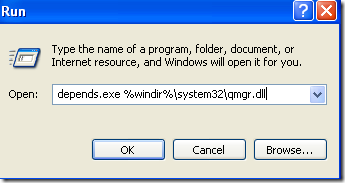
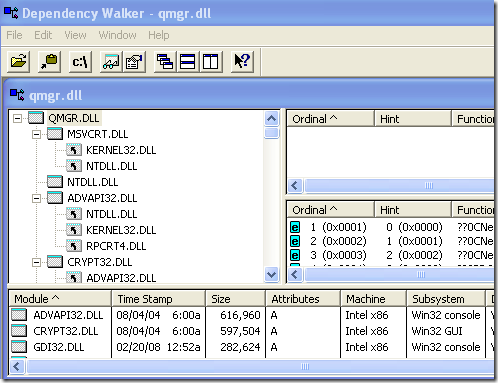
No comments:
Post a Comment